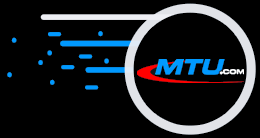The Original and Still #1
Karaoke Software!
New Year Specials!
All Software on Sale!
30% Off ALL Software!
Coupon Code: NEWYR26
| Try First | RegCodes | Help Ticket | Emergency! Show Is Down! | Remove/Reinstall | Visit |
If your installed MTU software is a removable version or higher, without any help from MTU, you can free your RegCode to install on another computer.
Some valid reasons to move are:
- You buy a new computer, try to install the software and see the "already installed on 2 (or 1) computers".
- Your computer:
- Is acting badly and you believe it will soon fail.
- Needs Windows re-installed to clear up problems or remove a virus.
- Needs new hardware or drives
- You stop using the computer.
- You sell the computer (MTU software licenses cannot be re-sold).
- Note: If you need to run on more computers, please order another copy.
Follow these steps:
- Connect your computer on-line to the Internet.
- Run the MTU installation program for that product (named [product]xxxsetup.exe where xxx is the version).
- When a screen appears with Update and Remove selections, click Remove.
- Allow the install program access through any fire wall, Zonealarm, etc. so it can talk with the mtu.com site
- Approve all screens and finally click the Finish button in the last screen.
- You have now registered that the MTU product is removed from this computer, which allows you to install it on another computer.