The Original and Still #1
Karaoke Software!
Christmas Specials!
All Software on Sale!
35% Off ALL Software!
Coupon Code: XMAS252
| Microsound Workstation | Microeditor Software | Toolset | Versions | Testimonials | Forums |
The Ultimate Audio Editing/Mixing SoftwareNOTE: Microeditor Requires a Krystal DSP Card... |
||||||||||||||||||||||||||||||||||||||||||||||||||||||||||
|
Since 1980, Microeditor has evolved to the fastest, most flexible and creative audio editing software on the market. Simply stated, it allows ultimate creativity faster than you have ever dreamed. Click here to read how users create perfect mixes -- every time!
Non-destructive? How about editing recorded audio files still on a CD-ROM! Every delete edit, fade in and out ramp change or amplitude cut or boost edit... not to mention that all recorded files are safe even from power loss. By removing all your fears, you will even "think non-linear". You will create that elusive "Perfect Mix" every time! Click here to read how others felt about their first perfect mix!
Notice! If you need the limitations of tape recorders and software that duplicate them, then Microeditor is too flexible and creative for you.
You can adjust anything in any order, free of undo levels, mixing live while playing. When more than 17 stereo segments with fade and gain changes play at the same time, only those areas automatically renders to disk, or you can group segments (percussion set, etc.) and render them to accomplish the impossible on any speed computer.
When you need effects, use the built-in commands, or add up to 8 direct-x plug-ins simultaneously on each segment or the entire project.
Click here and read how users capture every fleeting creative spark because Microeditor responds at thought-speed. You simply polish the mix to creative perfection.
Microeditor is a 32-bit Windows 2000/XP program. Much of its code is written in DSP assembly requiring the Krystal DSP audio card to deliver the ultimate speed and audio quality. There are many unique features pioneered by MTU at the requests of our clients. Please read on to discover how Microeditor is designed for you.
The Project Clipboard can hold hundreds of segment, retaining them when the project closes and reopens, and it disappears when empty. The large View Window at the bottom is the creative, free form audio palette where you assemble segments into projects. The position of a segment in the project determines when it plays. They freely move on unique Floating-Tracks, magnetically snapping to various features, always to sample accuracy. The window magnification can zoom in to sample precision, or out to show more of the project, and can instantly move anywhere. With more than 16 segments overlapped, vertical scroll bars appear (right above) to access them. Creativity - Total Unlimited FreedomFears kill creativity. You fear running out of tracks with tape recorders and track or virtual-track based workstations. They can only play the fixed number of tracks they have, or "bounce" multiple tracks down to one. If your tool ever damages your work, you fear it will happen again. Self-acclaimed "non-destructive" workstations frequently crash daily or weekly and loose all current work... even erasing master recorded files that should be safe on disk! Creativity requires instant response and freedom from all fears. Slow systems are so frustrating you avoid making desirable edits. Microeditor Thought Speed editing and mixing encourages perfection. There are no real or perceived penalties to try anything. Click here to read how users produce up to 32 times more the first day! They fearlessly try anything with these unique Microeditor features: |
|||||||||||||||||||||||||||||||||||||||
|
|||||||||||||||||||||||||||||||||||||||
|
When your ears hear what is in your "minds´ ear," you are satisfied you have attained perfection. There is only the calm creative flow of listening and polishing each area. Mixing on Microeditor you do not need to "calm down" because you do not get "pumped up". However, the electric excitement of creating "perfect" mixes is very energizing! Instant performance, fearless creativity, reliability and ultimate quality make Microeditor different from all other systems. As you experience the total freedom, your right brain takes over for true creativity. Fredrick Brooks, .D., the father of the IBM 360 mainframe computer, wisely said "A computer is a Brain Amplifier." Microeditor is designed as the ultimate tool to amplify your creative abilities; to become the best audio artist you can. Click to read how easy it is to use. Reliability - Safe Even With Lost Power!Microsound removes your fear of loss, but fears die slowly. One day, you wake up and realize... Microsound hasn't crash... it hasn't lost my files... you give up this fear and your creativity soars even higher! Worldwide clients have never lost or had master audio files or projects damaged since shipments started in 1989. All files and edits are safe even from a power loss or computer lock-up. With 380 auto-pilots and error traps, operation is so safe, users rarely think of saving current work. You are unaware of the automatic backup until a disaster hits... and even your last edits reappear! No other editor on the market even comes close to the non-destructive, ultra-stable reliability and speed of Microeditor. Click here to read clients' stories who used other workstations. As you create perfection, meet your schedules... and keep your clients... you will laugh all the way to the bank! Quality - Always Crystal ClearDigital processing can damage or deliver perfect quality. All workstation designers make tradeoffs between quality, cost and speed. Click here to read how Microeditor users testify to absolute quality. Microeditor computes every sample live on-the-fly, with fades smoother than a hand on a fader can perform. It processes and mixes with 24-bit samples and 56-bit accumulators, with MTU proprietary algorithms to convert back to 16- or 24-bits. This delivers crystal clear audio as close to "straight wire with gain" as possible, even when digitally amplifying up to +48dB. If a workstation does not allow digital amplification, they made quality tradeoffs that increase noise... otherwise they would provide this flexible feature! There are four ways audio editing programs can change amplitudes from recorded levels, each with their own tradeoffs.
Clearly one technique delivers the quality, is the fastest and stimulates creativity. Microeditor! Now that you know this, we can move on. Non-Linear - Do Anything AnywhereMTU was the first to ship a non-linear audio workstation and considers the following to be the correct definition:
So how does MTU and the competition stack up?
Many systems take minutes to perform simple delete edits or gain changes, or permanently degrade the files and quality. They require undoing edits, have a limited number they can undo, and play linearly through the project, all proving they are linear devices! With this total non-linearity, your thinking even becomes non-linear, free to polish any area instantly... amplifying your creativity! Segment Based Editing - The Heart of MicroeditorMicroeditor pioneered Segment Based Editing, never modifying master files. Segments provide instantaneous, non-destructive, non-linear editing and totally stress-free mixing. Segments are simply pointers into master recorded disk files that can be 16- or 24-bit sample resolution. All delete edits and amplitude envelope changes apply to the segments, never modifying the master files. Segments allow editing audio files permanently stored on CD-ROM discs! Segments specify what areas to play from master audio files, when they play in the project, and their edits, fades, gains and effects layers control how they play. Copies of segments in a project can play the same audio, but each with different edits, amplitude envelopes and effects. Multiple projects can play segments from the same audio files at the same time... because Microeditor is totally non-destructive!
Segments automatically create when you stop and approve a recording. Mono files create segments with 1 audio stream, or instantly change to stereo, computing the second track while playing instead of using disk space. Stereo files create segments with 2 audio streams that always preserve the stereo image field no matter what you do. Click here for more ways to create segments. The Segment Attributes Dialog Box
This dialog automatically appears when recording stops, or is available any time for each segment to change its parameters. Click here for details on each attribute. Non-Destructive Random Access Editing™ Even On CD-ROM Files!Under stress and in the early morning hours mistakes happen... or recording on location has undesirable sounds... and clients always want changes. Editing is any change that enhances the final product, frequently making real-world audio sound perfect. It is a basic requirement that must be easy and efficient to perform. The edit-hear-adjust-hear cycle must be fast to make editing fun and creative. Our non-linear and non-destructive Random-Access-Editing ™ allows adjusting anything instantly without undoing anything else. Even with thousands of edits, each is instantly adjustable... if it sounds wrong, fix it! You quickly polish to perfection... free of stress... even late at night... even with demanding clients. With Microeditor, you will make perfect edits and mixes... and go home early! In 1988, MTU was the first to pioneer two obvious yet totally unique approaches to deleting unwanted audio sections. Having both tools gives maximum creativity and efficiency. Split Segments to Edit or Arrange the Play OrderFor example, if all the songs for a CD are recorded into one file and create one segment, each song can be split off as separate segments. Then, dragging each segment to it's new position to rearrange the song order for the CD, adjusting silence gaps as desired. If a segment is assigned to a group, splitting it keeps both parts to that group, but either can change. Most audio editors delete by splitting out unwanted audio on a track. This creates many small regions to name and manage. Often a simple mistake (easy at 3AM), computer lock-up or power loss destroys every region AND the master files. WARNING! These editors are advertised as non-destructive! Deleting With Skip Zones is Natural
Most editors require removing (undoing) good edits to return to a prior one that is likely an edit in a difficult audio area. Once you have undone edits to get back to it, you must undo it. Thus, you now get a second change to blindly make another bad edit in a difficult area! Once their maximum number of edits that can undo is exceeded (usually between 1 and 10, some to 100), they destructively modify the master audio files! WARNING! Remade edits in other systems are never as good as the original because you are frustrated by having to do them again! With Microeditor, you edit as fast as you think. While creating an award winning song remix, you think split it here and move it in front. When you hear a click inside a spoken word, you think that's got to go, instantly add a skip zone to delete it and keep going. You could remove the click by splitting the segment and rearranging the pieces, but this takes ten times longer and is impossible to adjust like a skip zone. You will make perfect, undetectable edits, but clients or producers like to make changes. Instead of groaning or saying NO, you simply disable and adjust it, starting from what was already there, not blindly like undo editors. Microeditor gives you the ultimate flexibility to perfect every edit... at Thought Speed! Record - All the WaysRecording is the process of loading new audio material into the computer hard drive for use. Clicking the Record field in the Project screen selects between Analog, or digital AES/EBU or SPDIF as the hardware port to record in. The digital inputs can record 16- or 24-bits, preserving the stereo image sound field. Clicking the Play field selects the hardware port to play out. You can choose to record into mono or stereo files automatically created for the open project, or into files you custom create. Left clicking the Record button instantly starts recording channels A and B (or left and right for digital ports) into the stereo default file. Shift-clicking the button toggles the title to record channel A (or left for digital digital) into the default mono file. Clicking the pause button stops recording samples to disk, but shows them on the peak meters and plays them if the Monitor icon is enabled. Clicking Pause off continues recording to disk. When you stop record, the Segment Attribute dialog box appears to create a segment from the new audio. You can name the segment (29 characters) and change many of the parameters. If the recording was mono and the open project is stereo, you can instantly make the segment 2 tracks, computing on the fly instead of consuming more disk space. Approving this dialog creates the segment and places it in the project. Click here to see more details on recording. Left clicking the RP icon enables manual triggering record while playing to record a singer or musician in sync with the music, or a voice talent in sync to video (with the Time code icon enabled). At any time while playing, click the record button to start recording. When you stop, a segment automatically appears in sync in the project. Right clicking the RP icon enables automatic triggering record while playing. This is the equivalent on a tape recorder of setting Punch in/out points to record. However, new recorded samples do not overwrite existing audio. To set the start and stop locations to record, either mark the desired area or select an amp zone. While playing, recording auto-triggers at the mark or zone start and automatically stops at their end. The dialog appears to name the segment and mute it if desired (for multiple takes). The segment automatically positions in the project with the marked area or below the selected zone. Pressing space-bar again executes the same sequence. Segments stack up below each other if triggered with the same marking or zone. After recording multiple takes, select the best or split them and use the best from each to build a perfect take. Right-clicking the Record button presents the Record window below. It allows; recording 1 or 2 channels with only the in/out ports on the Krystal DSP audio card, or up to 4 channels with the Microsound I/O module. into custom mono and/or stereo sound or wave files, inserting marker flags while recording, triggering to SMPTE, and specifying a duration to record. Pause, Record/Stop and the peak meters work the same as in the Project screen. ![[Record New Audio Screen]](/images/scn-rec.gif)
Graphic Waveform - Clear and Exact Always
Play - Instantly Hear Your EditsPlaying is far more important than you may think. When the edit-play-approve cycle occurs at Thought Speed, you instantly polish to perfection. Our unique non-linear Audition Play™ instantly plays starting at the mouse arrow, continuing while holding the mouse right button. Pressing the left button also plays double-speed. Skip zones, fades, gain changes and mixing overlapping segments simply play on-the-fly. You instantly hear the edited mix, able to creatively adjust each area to perfection! Audition play is one of MTU's technology breakthroughs that enables perfect editing and mixing. Click here to see the other play operations. Microeditor is designed to amplify your creativity! Segment Amplitude Envelope - Engineering the MixThe heart of professional mix engineering involves three basic amplitude adjustments; overall loudness, fading up and back down, and changes to parts of words or notes. When you can instantly change these to equal what is in your "mind´s ear," you attain perfection. Microeditor computes all these elements on-the-fly while mixing and playing to allow you to instantly hear your changes.
The dialog box allows adding start and end fades to smooth the transition to the new level. The zone markers Mixing - Changed Forever!Ultimately, your professional status is defined by the quality and creativity of your audio mixing. A singer needs to be heard above the music (or sometimes not). Music needs to duck down under the sales message. On-location recordings frequently sound better by adjusting amplitudes. Mixing on a manual console is a stressful event. Adrenaline (the fight-or-flight hormone) speeds up your ear-hand coordination to controller the fader instantly. This makes your whole body tense and stressed. The tapes (or disk tracks) are rolling live and you are moving each fader... but hands don't move perfectly... especially at 3am. In milliseconds your mind weighs the degree of every mistake. You might keep rolling, but subconsciously know this is not that "elusive perfect" mix. When it's unacceptable you stop, rewind, reset the board and roll again... with controlled frustration. When done, you have take a break and let the Adrenaline calm down. For an artist, it's a taxing job. Can you imagine creating every mix perfect...
|
|||||||||||||||||||||||||||||||||||||||
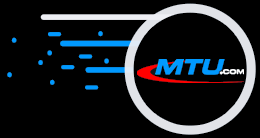

![[Before Skip]](/images/skp-bfor.gif)
![[After Skip]](/images/skp-aftr.gif)
![[Disabled Skip]](/images/skp-dsbl.gif)

![[Waveform Edit View]](/images/wv-solo.gif)


